[v4.52] An introduction: The placeholder generator (optional)
Content
To enable signatories to submit their signature in MOXIS, you can, among other things, use a so-called placeholder. This depends on the configuration of your MOXIS instance and the rights granted to you.
1. General information on placeholders
There are two types of placeholders:
personal placeholders (see figure 1) and
group placeholders
A group placeholder is a placeholder that specifies that only users who are members of a specific group or role are allowed to sign here. These groups are created by the network administrator, for example, when connecting to the Active Directory. A distinction is made between single placeholders and multiple placeholders
The following information can be obtained from the example of a personal placeholder (see figure 1):
The QR code of the placeholder contains information about who is to sign in which process in which quality (signature or approval | internal or external) and at which iteration. This cannot be changed later in the process because the placeholders are already uploaded as part of the document. In addition, personal placeholders contain further information, such as the name of the user who is to sign and the iteration (in our example, it is the first iteration with a signature, as marked with U1).
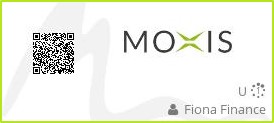
Figure 1: Personal placeholder in MOXIS
2. The placeholder generator
You can create personal placeholders and group placeholders using the placeholder generator. You can find the placeholder generator in your profile settings.
XiTip
Please note: The feature is optional. It is possible, that it is not displayed in your settings, because it yet has to be configured. Should you not be able to see the tab, but you consider it to be useful for your purposes, please contact your administrator.
In the first step, please select whether you want to generate a group placeholder or a personal placeholder (see figure 2). Depending on which placeholder you have chosen, please follow the instructions in the next chapters.
2.1. Creating group placeholders
You will find all the relevant information for generating a group placeholder under the tab Generate Group Placeholder. But first, let's take a look at the individual options you have when creating a group placeholder (see figure 2 [1] - [5]).
(1) Select placeholder type: Here you determine whether you want to create a single or multiple placeholder Please note: When using the single placeholder option, only one person from a group will be invited. For more information on selecting groups, click here. In contrast, when using the multiple placeholder option, one or more persons can be invited. All invited persons will receive an e-mail with a request for a signature, but only one person from the group can sign per placeholder. The first-come, first-served principle applies here.
(2) Select signature type: In the next step, select the signature type.
(3) Define placeholder role: Please enter the name of the group from which a person should be invited. Please note: This option only applies if you have selected individual placeholder in the placeholder type.
(4) Enter placeholder text: Insert a placeholder text (freely selectable) here. The text should be designed so that it is clear at a glance which group placeholder is involved.
(5) Define placeholder iteration: Here you determine the iteration at which the placeholder may be placed.
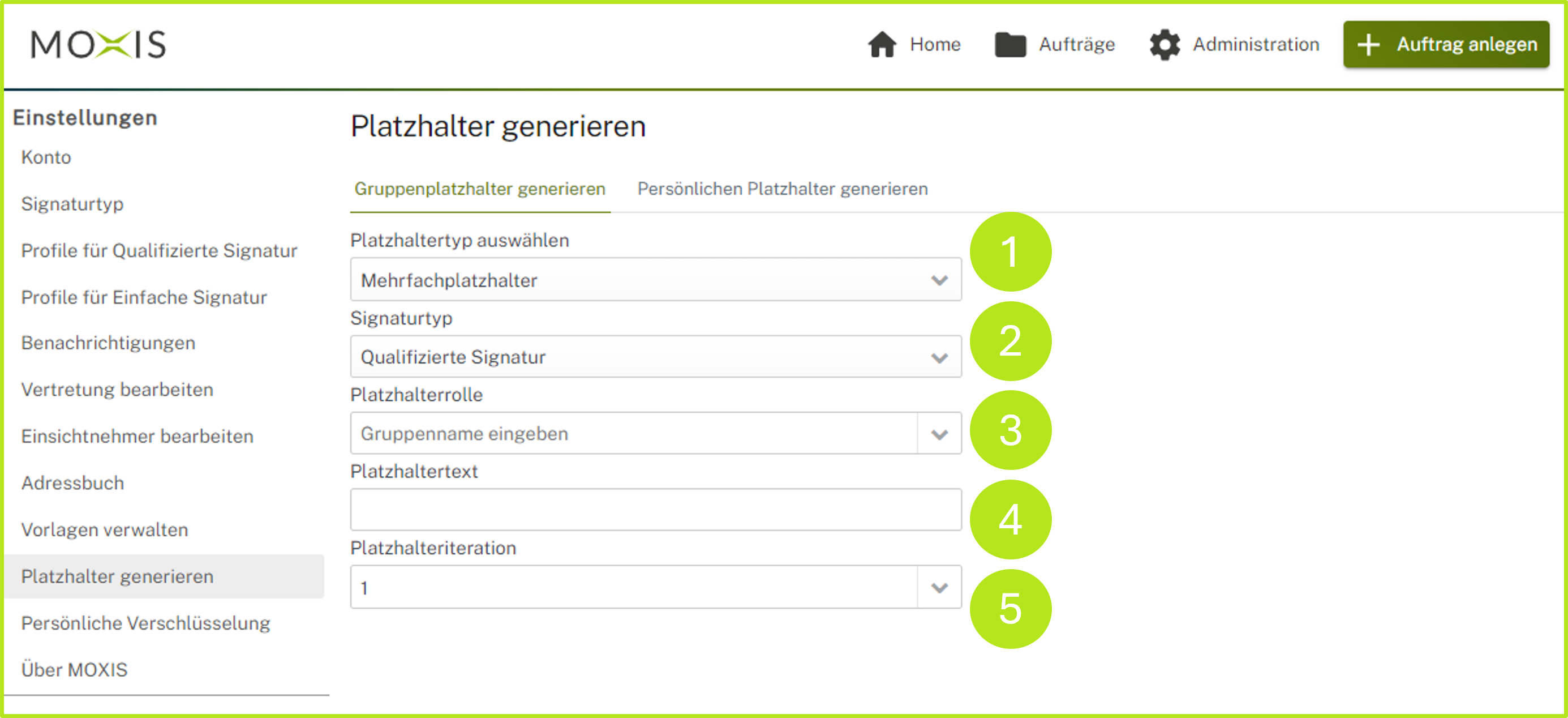
Figure 2: Placeholder generator – generate group placeholders overview
2.1.1. Generating group placeholders as single placeholders
To create a single placeholder, select the option single placeholder as the placeholder type on the tab Generate group placeholder (see figure 3). As soon as you have filled in all the other fields, you can download the placeholder. Three sizes are available:
small (200 px wide)
medium (270 px wide)
large (400 px wide)
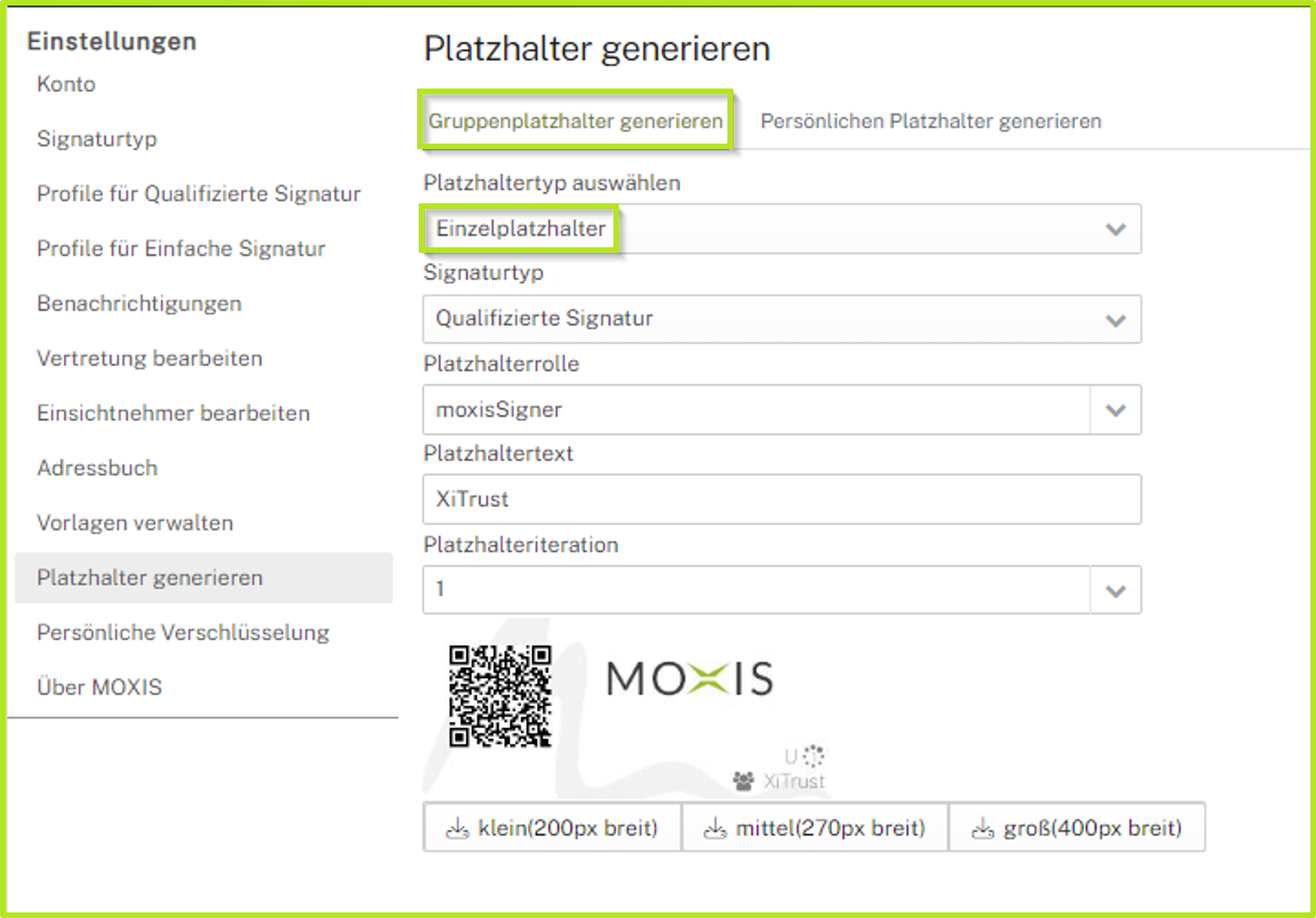
Figure 3: Generating single placeholders in MOXIS
2.1.2. Generating group placeholders as multiple placeholders
To create a multiple placeholder, select the option multiple placeholder as the placeholder type on the tab Generate group placeholder (see figure 4). As soon as you have filled in all the other fields, you can download the placeholder. Three sizes are available:
small (200 px wide)
medium (270 px wide)
large (400 px wide)
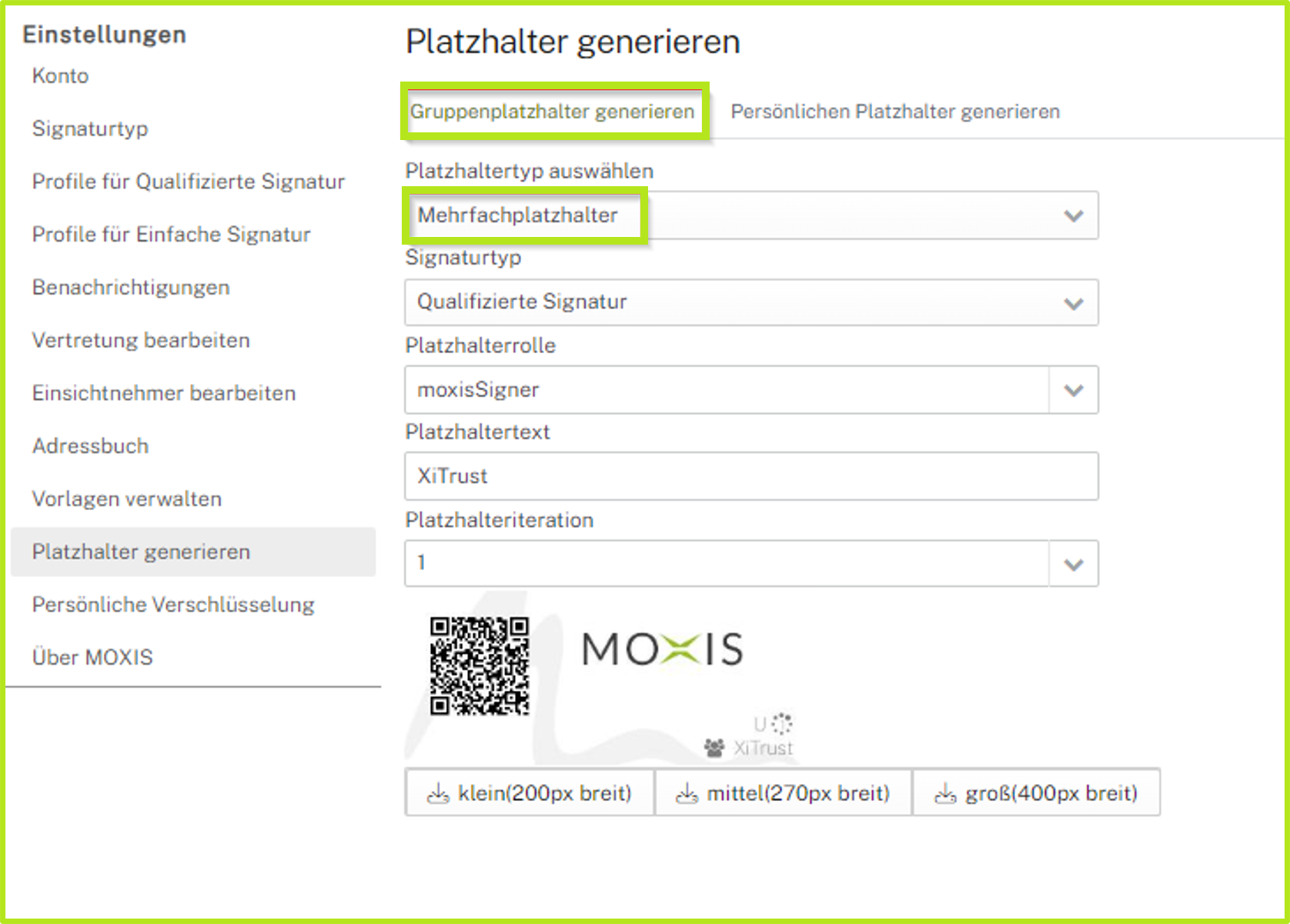
Figure 4: Multiple placeholders in MOXIS
2.2. Creating a personal placeholder
A personal placeholder is permanently assigned to one MOXIS user. To create a personal placeholder, click on the ‘Generate personal placeholder’ tab, select the signature type and the person for whom you want to create the placeholder, and also define the iterationl (see figure 5). As with group placeholders, you can choose between three sizes when downloading.
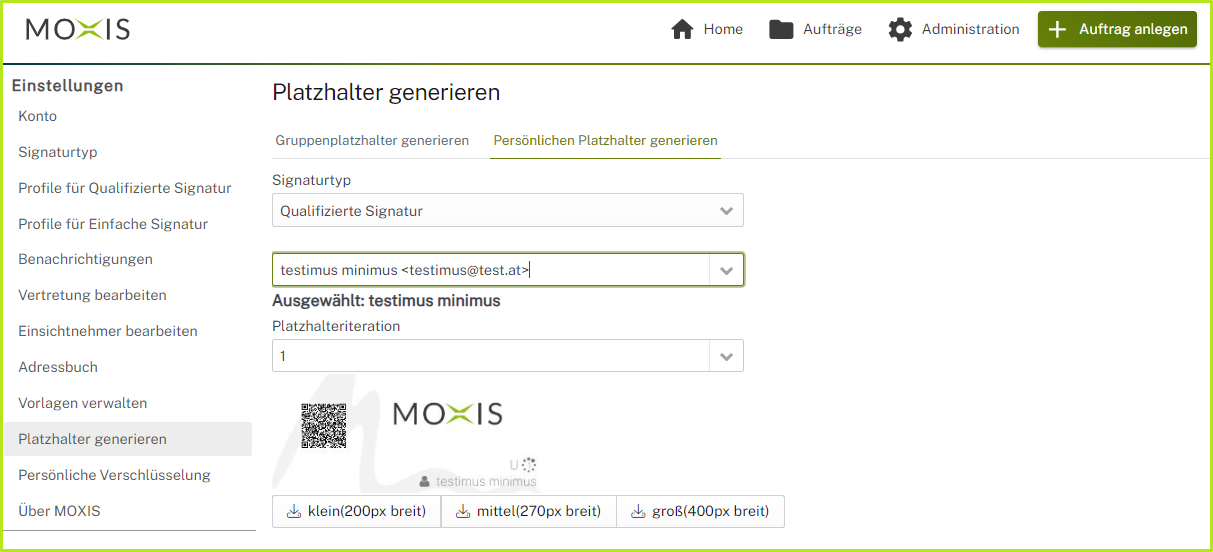
Figure 5: Generating personal placeholders in MOXIS
