[v4.50] Manage templates
Content
The Manage Templates menu allows you to manage the templates you have created yourself. This article introduces you to the topic.
1. Manage templates in MOXIS 4.50
To manage templates in MOXIS 4.50, please open the Manage templates menu item in the MOXIS settings. The user interface offers you the following options under the My templates tab (see Figure 1 [1] - [5]).
(1) Filter function: If you have a large number of templates, you can filter them here by process or template name.
(2) Rename template: You can rename a template you have created by clicking on the pencil icon.
(3) Delete template: By clicking on the X icon, you delete the template.
(4) Using the template: Click on the play icon to start using the template.
(5) Viewing templates shared by others: You also have the option of viewing templates provided by other users. To do so, switch to the tab Templates shared by others.
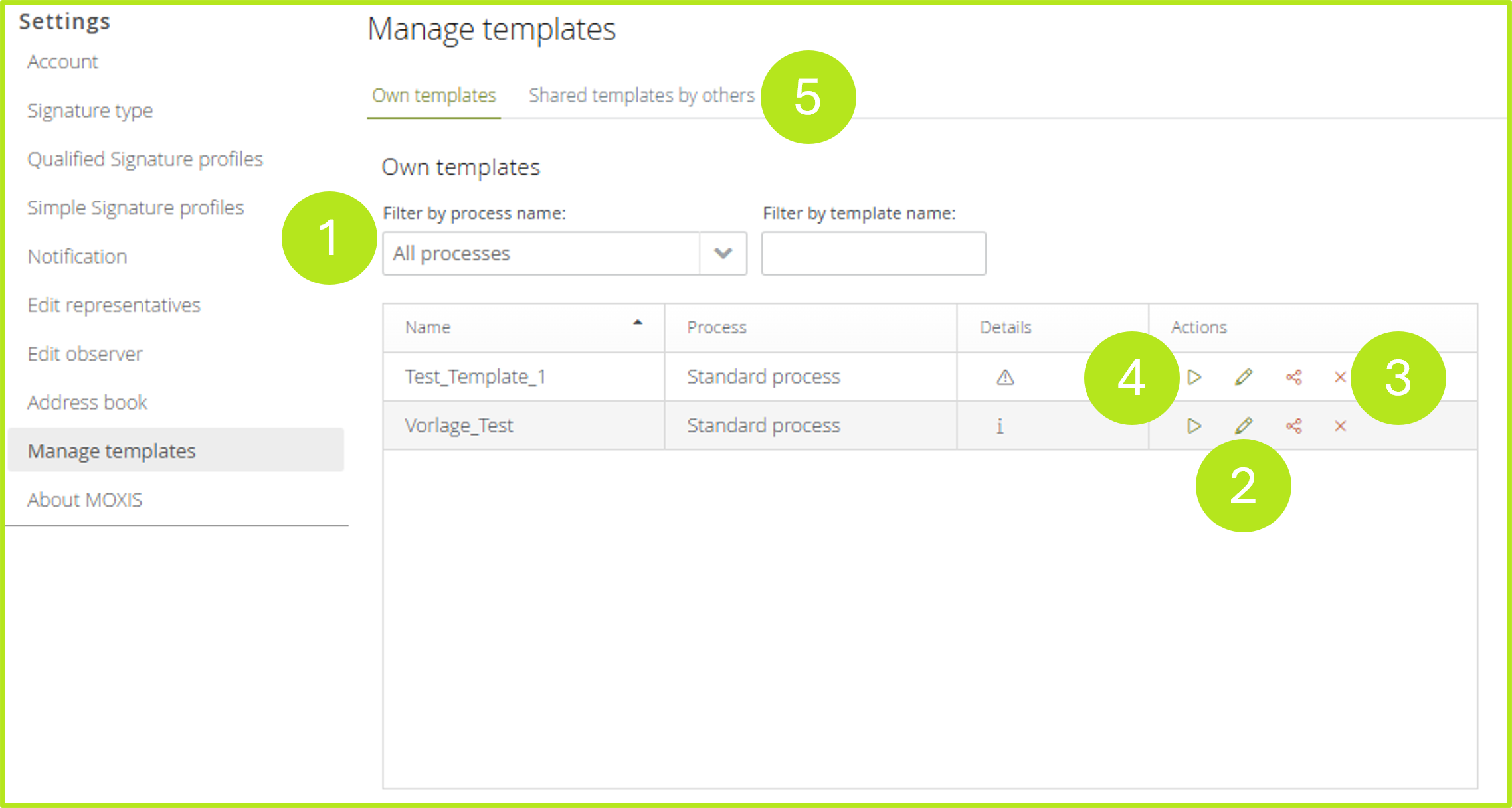
Figure 1: Manage templates
2. Creating and managing shared templates (Prerequisite: template administrator rights)
If you have been assigned the right to act as a template administrator, you can use your user interface to share templates you have created with others and to edit shared templates.
2.1. Sharing and editing templates
To share a template you have created with others, navigate to the Manage templates interface and click on the share icon next to the template you wish to share (see Figure 2 [1]). A dialogue box will appear asking you to confirm that you want to share the template.
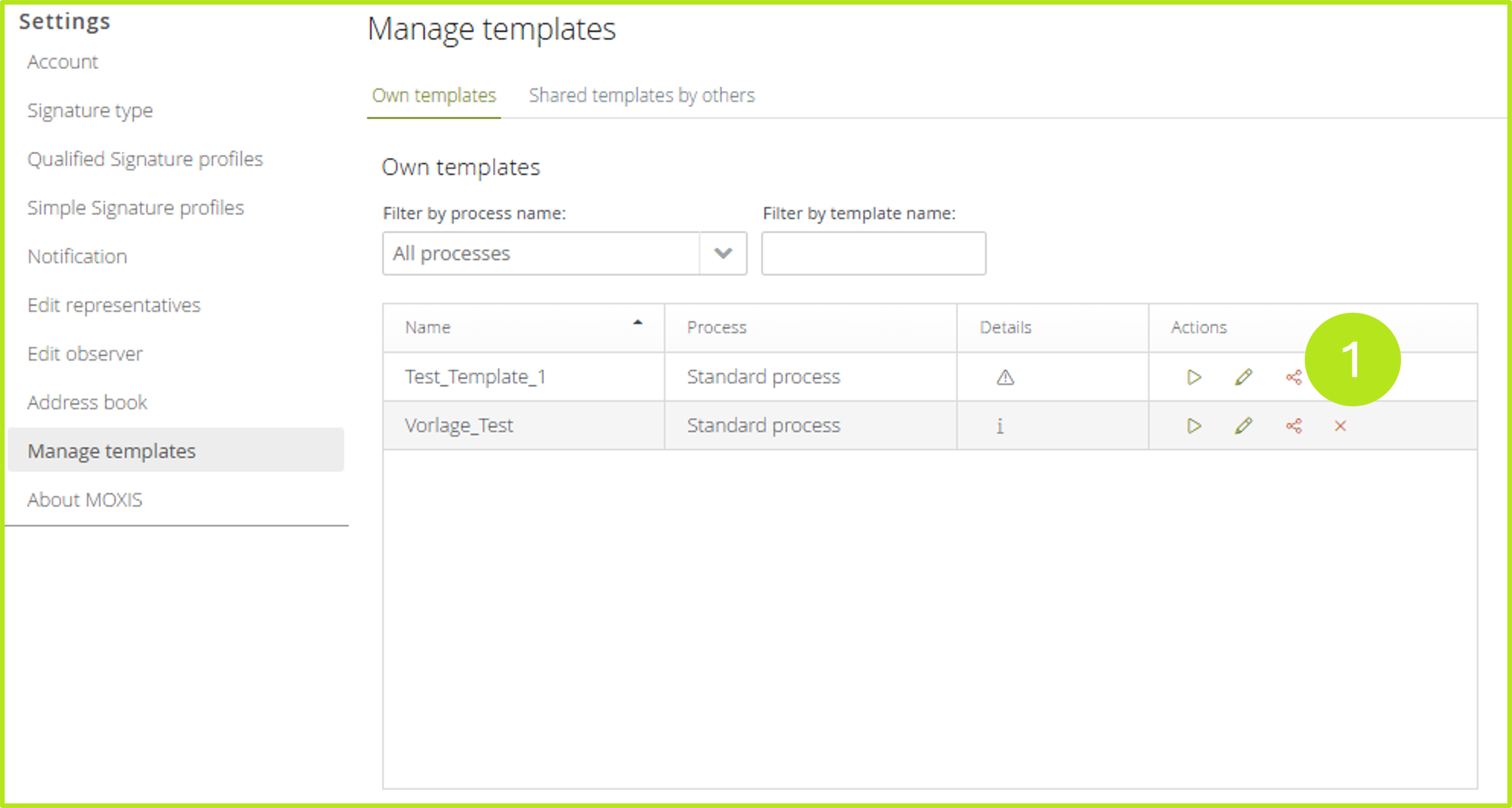
Figure 2: Share templates from the manage own templates section in MOXIS
In the Shared Templates by others tab, you can view and edit your shared templates and those of others (see figure 3). The administration of shared templates is identical to the administration of your own templates.
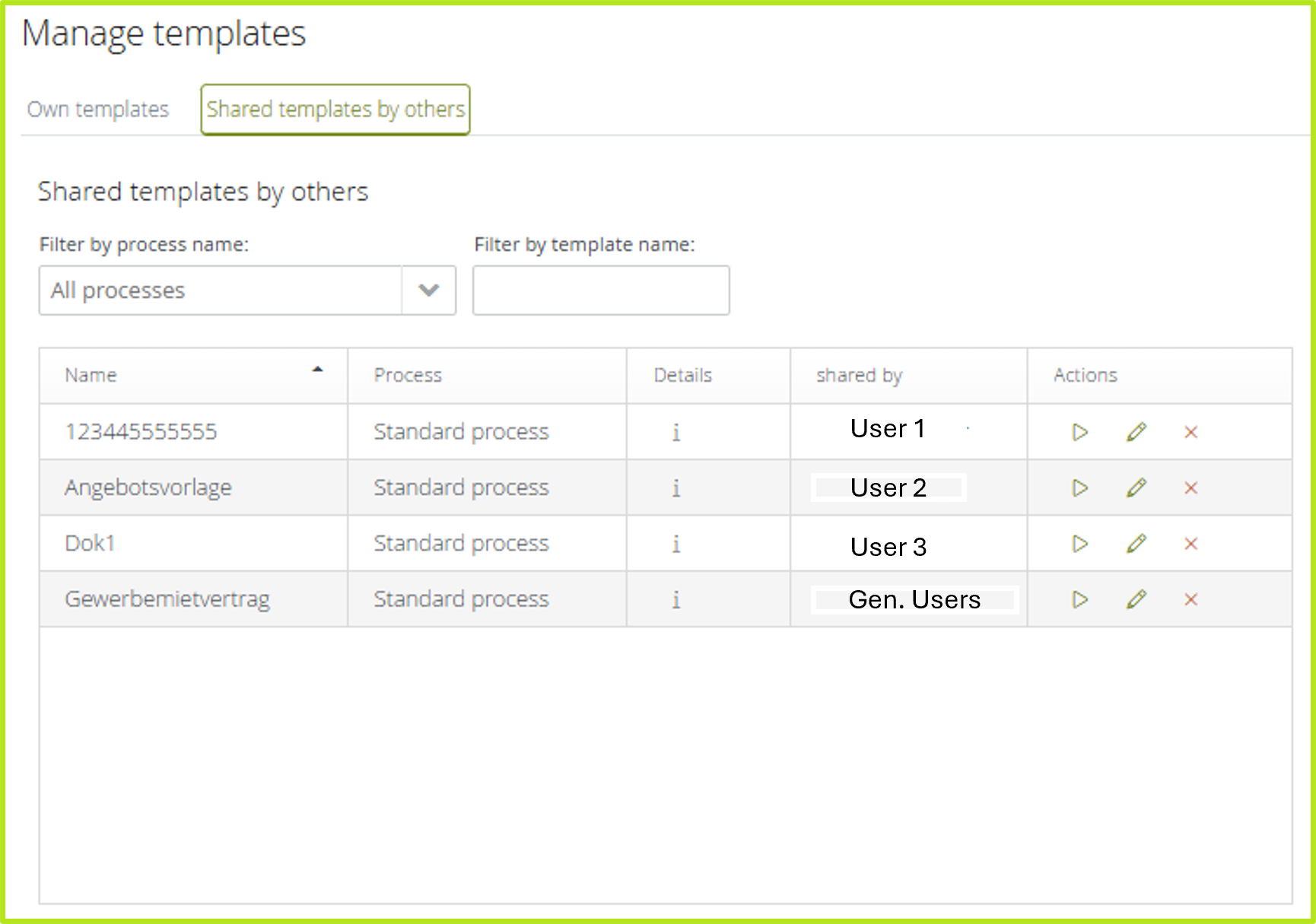
Figure 3: Manage templates shared by others
