[v4.50] Edit and rank rules for profiles
Content
In this article, you will find general information on rules for profiles of qualified signatures and how to manage them.
1. General information on rules for profiles of qualified signatures
When a new profile is created, two new rules are automatically added to the end of the rule template:
one for personal invitations and
one for group invitations.
If several profiles have been created, it is possible to define which profile is used in which case.
1.1 Rules for personal invitations
The personal invitation concerns orders in which a personal placeholder is used. These placeholders are not related to a group.
1.2. Rules for group invitations
For rules for any or specific groups, you sign in a defined role, e.g. if you are a member of the ‘Management’ group. These groups are defined in advance. Usually, these are groups from the Active Directory (AD) of your company
2. Creating, editing and ranking rules for profiles of qualified signatures
To create a rule for a profile of qualified signatures, please click on the [New rule]-button (see figure 1 [1])
To edit a specific rule for a profile of qualified signatures, click on the pencil icon at the end of the line containing the rule to be edited (see figure 1 [2]).
To sort a rule for a profile of qualified signatures, click on the arrow (up to move it up or down - see figure 1 [3]). A call sign at the end of a (new) rule line indicates that it is overwritten by a rule above. To resolve this conflict, the order of the rules must be changed. The rules just created must be moved up to be applied automatically.
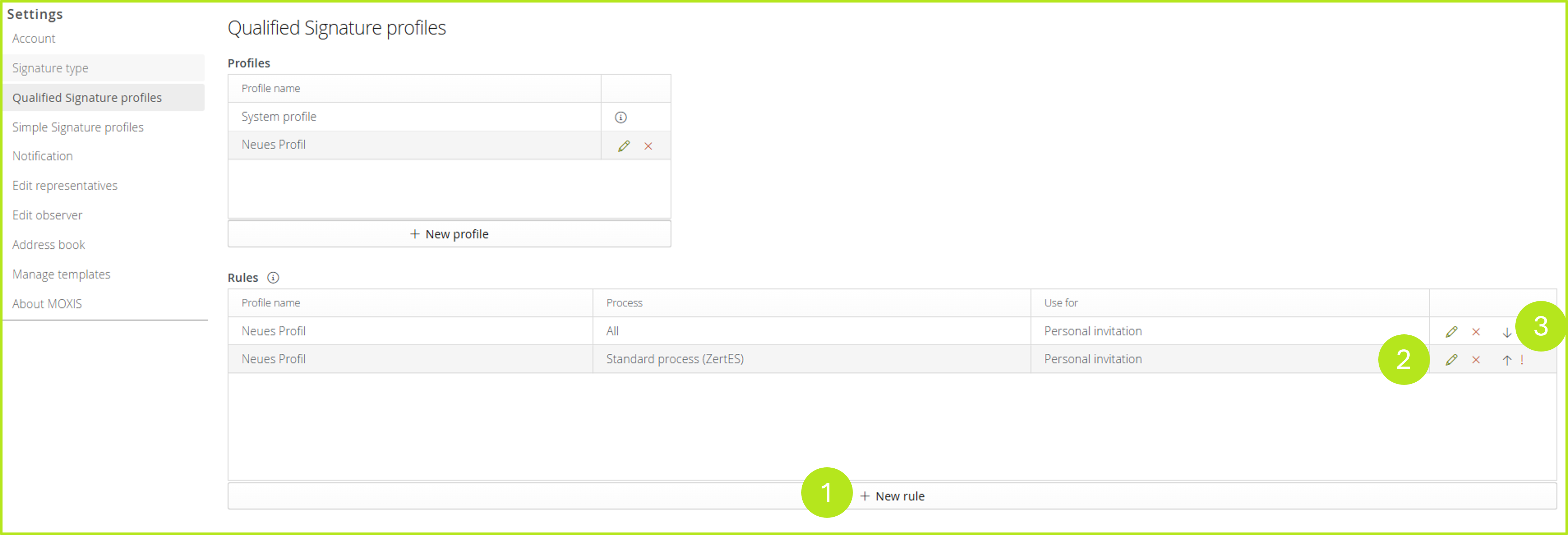
Figure 1: Create, edit and prioritise rules for qualified signature profiles
