[v4.50] Sent jobs – Manage serial jobs (optional)
Contents
Just like individual jobs, serial jobs can also be managed in MOXIS. This article shows how you can optimise your use of this function in MOXIS.
1. Introduction: Sent jobs – managing serial jobs in MOXIS
Jobs with a serial function are saved in the Sent jobs menu in the Sent jobs folder in the job overview (see figure 1 [1]). You can open this overview by clicking on the Sent job menu item in the main menu.
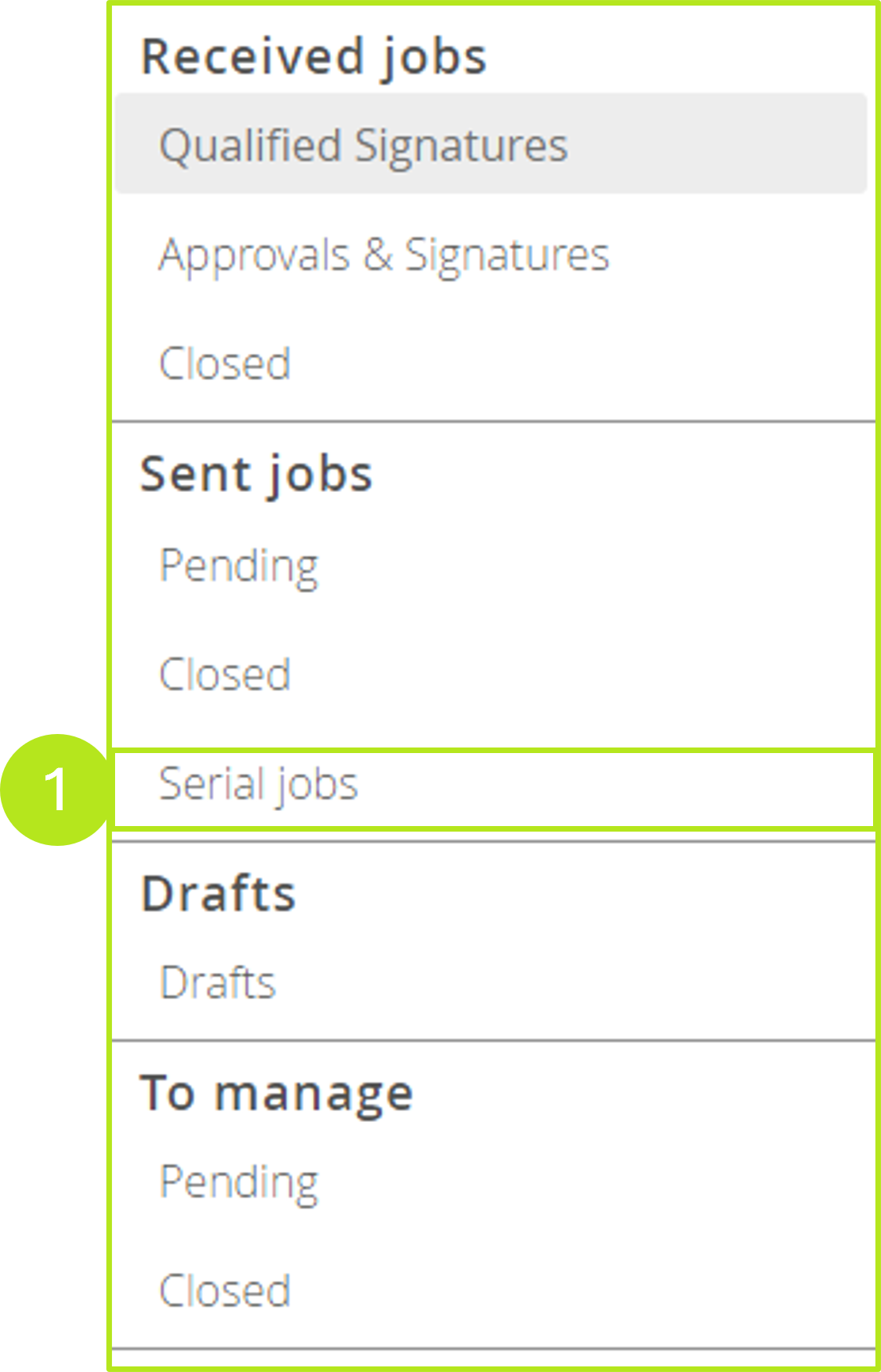
Figure 1: Open the sent job menu item in order to open the serial jobs
This folder can be used to track the status of jobs using the series function (see figure 2). A row is created for each job, with the sort order corresponding to the creation date in descending order. The overview page displays the following information:
Creation date (see figure 2 [1])
Document (see figure 2 [2])
State (see figure 2 [3])
Pending (only displayed while jobs are being sent)
Created (with X errors)
Pending (with X errors)
Completed
Successfully Created (see figure 2 [4])
Finished Jobs (see figure 2 [5])

Figure 2: Serial jobs in MOXIS - Sent Jobs overview
1.1. Checking orders with a serial function
To check an order with a serial function in more detail, click on the corresponding entry. The detail window shows the following information:
Signer
Last creation attempt
Status
Pending (an attempt to create the job is pending)
Open (processing of the created job by the recipient(s) is pending)
Incorrect (an error occurred when trying to create the job)
Manually skipped
Cancelled (the person rejected the job, there was a timeout, the client stopped the job)
Deleted (the job was deleted according to the deletion period or by the client)
Order number
Ideally, the state of an order with a serial function changes as follows:
State | --> | --> | --> | --> |
|---|---|---|---|---|
Overall state | Pending | Created | Completed | - |
Documents | Pending | Open | Successful | Deleted |
1.2. Reworking failed jobs with series functions
If an error occurs during the creation process, the job can still be processed further. You have two options:
Failed jobs can be restarted using the [Retry Creation]-button (see figure 3) or
you can click the [Skip failed jobs]-button (see figure 3) to stop them. If necessary, these jobs have to be restarted from the beginning.
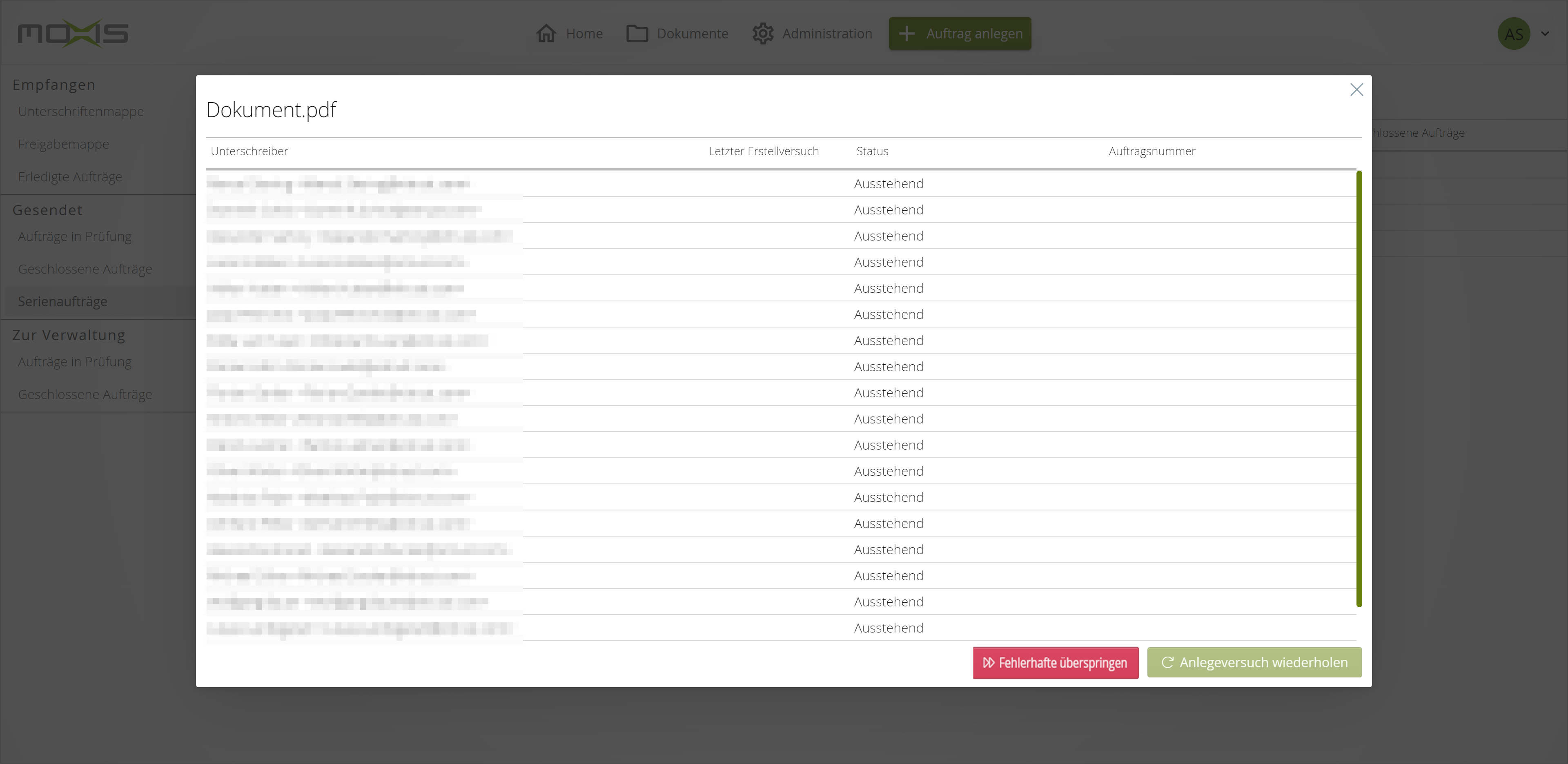
Figure 3: Skip failed jobs/Retry Creation
Please note: Jobs with a serial function are stored in the Serial jobs folder according to the configured deletion period.
