[v4.50] Edit observers (optional)
Contents
In the MOXIS settings, users can grant other MOXIS users access to signature or approval processes under the menu item ‘Edit observer’. This article introduces you to the topic.
Please note: viewers have no possibility to intervene in the processes they can view – they only have read access.
1. Configuration of observers in MOXIS 4.50
To configure observers for your folder, simply click on the [+ Add observer] button. A mask will then open in which you can configure the following data (see figure 1):
Type: Choose between your personal signature folder or shared folder, or select both.
Folder name: The folder is displayed to the viewer under this name.
Observer: You grant this person access to your folder. If you enter the first few letters of the name, the corresponding user will be displayed.
Please note: Each of these fields is a mandatory field. Click on the [Save]-button to save your changes.
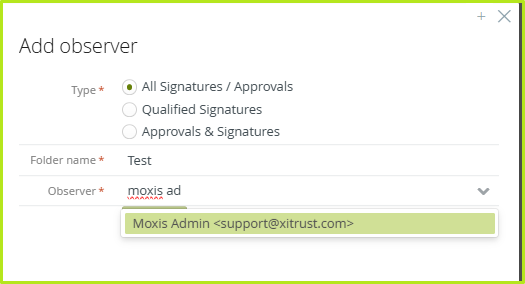
Figure 1: Add observer
To edit an observer, click on the pen icon in the observer overview (see figure 2 [1]). To delete an observer, click on the X icon (see figure 2 [2]).
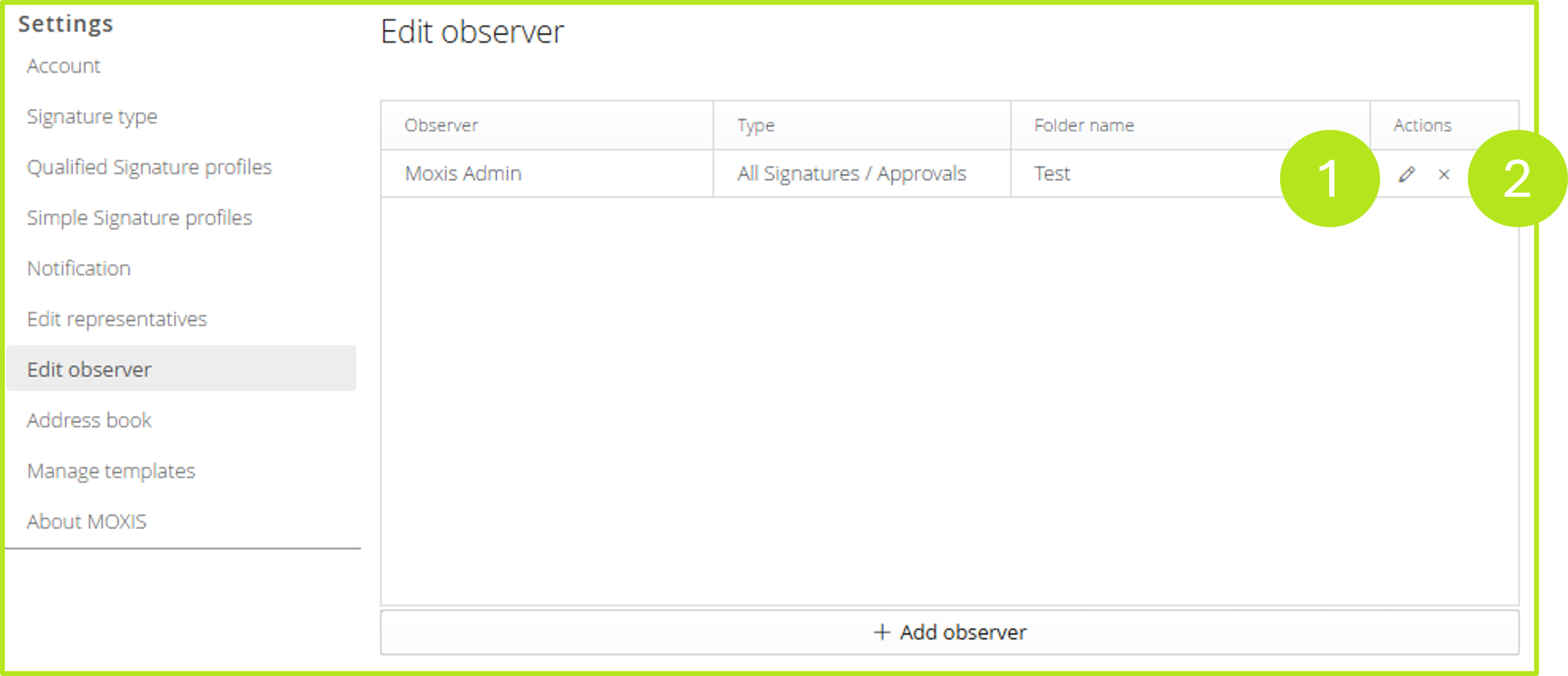
Figure 2: Edit and delete observers
2. Access for observers
For observers, the option for observing appears in the side menu item under Under observation and the name of the folder in question.
XiTip
Please note: MOXIS offers the option of marking iteration levels as private. Observers do not have access to this level. A use case for this would be, for example, sending an employment contract in which no access to private data or the salary of a new employee should be seen by anyone else.
